Upload Image File and Link to URL In Sidebar
The first thing I do is resize the image to the width I want (for example, 250px) and upload it to the media libary. After you upload it, then you can click “edit” and it will give you the file url – see screenshot below.
Copy the URL.
In a TEXT widget, copy and paste the following code inserting the URL for the sponsor and the image
<center>
<a href=”URL FOR SPONSOR LINK” target=”_blank” /><img src=”URL FOR IMAGE” /></a>
</center>
EXAMPLE
<center>
<a href=”http://porticopr.us/” target=”_blank” /><img src=”http://thesaltzmangroup.com/wp-content/uploads/2014/08/portico-250.png” /></a>
</center>
NOTE: be sure to include http:// – you cannot just put domain.com

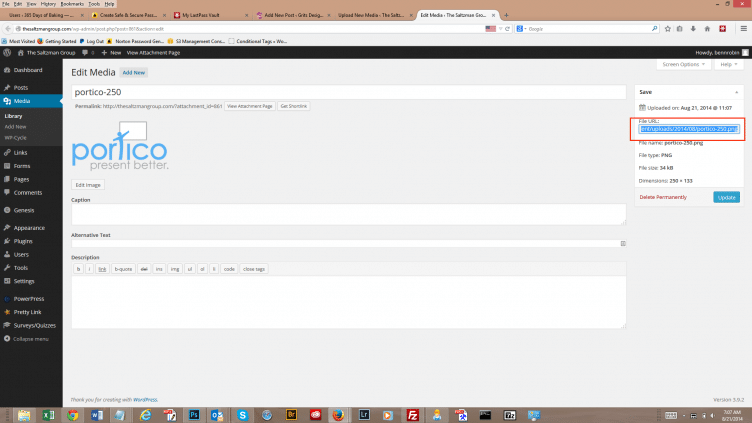
I have been wondering how to link a URL to an image in my sidebar! I have seriously spent SO long, pulling out my hair, googling and trying to figure out how to do it. I didn’t know that it was this easy! Thank you so much for this, you just prevented me from needing a wig. Pinned!